
Programming With QuickTime VR
| Previous | Chapter Contents | Chapter Top | Next |
The data used to represent an object is stored in a QuickTime VR movie's video track as a sequence of individual frames, where each frame represents a single view of the object. An object view is completely determined by its node ID, field of view, view center, pan angle, tilt angle, view time, and view state. Figure 1-3 illustrates the pan and tilt angles of an object view.
Figure 3 Pan and tilt angles of an object
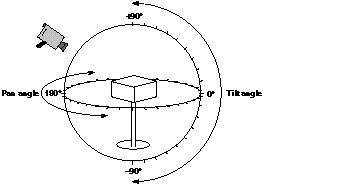
In QuickTime VR, angles can be specified in either radians or degrees. (The default angular unit is degrees.) A view's pan angle typically ranges from 0 degrees to 360 degrees (that is, from 0 to 2 radians). When a user is looking directly at the equator of a multirow object, the tilt angle is 0. Increasing the tilt angle rotates the object down, while decreasing the tilt angle rotates the object up. Setting the tilt angle to 90 degrees results in a view that is looking straight down at the top of the object; setting the tilt angle to -90 degrees results in a view that is looking straight up at the bottom of the object. In general, the normal range for tilt angles is from -90 degrees to +90 degrees. You can, however, set the tilt angle to a value greater than 90 degrees if the movie contains upside-down views of the object.
The views that constitute an object node are stored sequentially, as a series of frames in the movie's video track. The authoring tools documentation currently recommends that the first frame be captured with a pan angle of 180 degrees and a tilt angle of 90 degrees. Subsequent frames at that tilt angle should be captured with a +10-degree increment in the pan angle. This scheme gives 36 frames at the starting tilt angle. Then the tilt angle is reduced 10 degrees and the panning process is repeated, resulting in another 36 frames. The tilt angle is gradually reduced until 36 frames are captured at tilt angle -90 degrees. In all, this process results in 684 (that is, 19 36) separate frames.
The number of frames captured, the starting and ending pan and tilt angles, and the increments between frames are completely under the control of the author of a QuickTime VR movie.
The individual frames of the object can be interpreted as a two-dimensional object image array (or view array ), shown in Figure 1-4 . For a simple object (that is, an object with no frame animation or alternate view states), the upper-left frame is the first captured image. A row of images contains the images captured at a particular tilt angle; a column of images contains the images captured at a particular pan angle. Accordingly, turning an object one step to the left is the same as moving one cell to the right in the image array, and turning an object one step down is the same as moving one cell down in the image array. As you'll see later, you can programmatically set the current view of an object either to a specific pan and tilt angle or to a view specified by its row and column in the object image array.
Figure 4 An object image array

In the movie file, the image array is stored as a one-dimensional sequence of frames in the movie's video track, as illustrated in Figure 1-5 .
Figure 5 An object image track
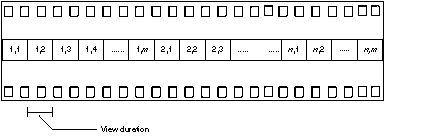
QuickTime VR object nodes were originally designed as a means of showing a 3D object from different pan and tilt angles. However, there is no restriction on the content of the frames stored in an object image array. In other words, the individual frames do not have to be views of the same object from different pan and tilt angles. Some clever movie authors have used this fact to develop intriguing object nodes that are not simply movies of rotating objects. In these cases, the use of pan and tilt angles to specify a view is less meaningful than the use of row and column numbers. Nonetheless, you can always use either pan and tilt angles or row and column numbers to select a view.
Each view of an object occupies the same amount of time in the object node's video track. This amount of time (the view duration ) is arbitrary, but it is stored in the movie file. When a view is associated with only one frame, the QuickTime VR movie controller displays that frame by changing the current time of the movie to the start time of that view.
It's possible, however, to have more than one frame in a particular object view. Moreover, the number of frames per view can be different from view to view. The only restriction imposed by QuickTime VR is that the view duration be constant throughout all views in a single object node.
Having multiple frames per view is useful in several cases. First, you might want to display one frame if the mouse button is up but a different frame if the mouse button is down. To support this, QuickTime VR allows the VR movie author to include more than one view state in an object movie. A view state is an alternate set of images that are displayed, depending on the state of the mouse button.
Alternate view states are stored as separate object image arrays that immediately follow the preceding view state in the object image track. Each state does not need to contain the same number of frames. However, the total movie time of each view state in an object node must be the same.
Another reason to have multiple frames in a particular object view is to display a frame animation when that view is the current view. When frame animation is enabled, the QuickTime VR movie controller plays all frames, in sequence, in the current view. You could use frame animation, for instance, to display a flickering flame on a candle. The rate at which the frames are displayed depends on the view duration and the frame rate of the movie (which is stored in the movie file but can be changed programmatically). If the current play rate is nonzero, then the movie controller plays all frames in the view duration. If the current view has multiple states, then the movie controller plays all frames in the current state (which can be set programmatically).
The frames in a frame animation are stored sequentially in each animated view of the object. Each view does not need to contain the same number of frames (so that a view that is not animated can contain only one frame). However, the view duration of each view in an object node must be the same. In some cases, it is best to duplicate the scene frame to get the same view durations and let the compressor remove the extra data. See the chapter "QuickTime VR Atom Containers" for complete information on how object nodes are stored in QuickTime VR movies.
An object movie can be set to play, in order, all the views in the current row of the object image array. This is view animation. For both view and frame animation, an object node has a set of animation settings that specify characteristics of the movie while it is playing. For example, if a movie's animate view frames flag is set and there are different frames in the current view duration, the movie controller plays an animation at the current view of the object. That is, the movie controller displays all frames in the appropriate portion of the view duration and, if the kQTVRWrapPan control setting is on, it starts over when it reaches the segment boundary. If the animate view frames flag is not set, the movie controller stops displaying frames when it reaches the segment boundary. See "Animation Settings" in the chapter "QuickTime VR Manager" for a complete description of the available animation settings.
| Previous | Chapter Contents | Chapter Top | Next |